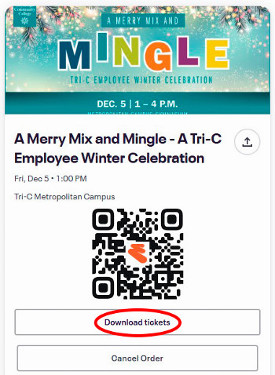Eventbrite Ticket Access Instructions
There are a couple of options for accessing your Eventbrite ticket. Please follow the instructions below.
During checkout, Eventbrite creates an account for you using the email address you provide. If you’ve logged in previously and are having trouble, you might need to reset your password.
Access your ticket from the Eventbrite order confirmation email:
- Search your inbox for your “Order Confirmation” email from “noreply@event.eventbrite.com.”
- In this email, click the “Go to My Tickets" button to view and download your tickets without needing to log in.
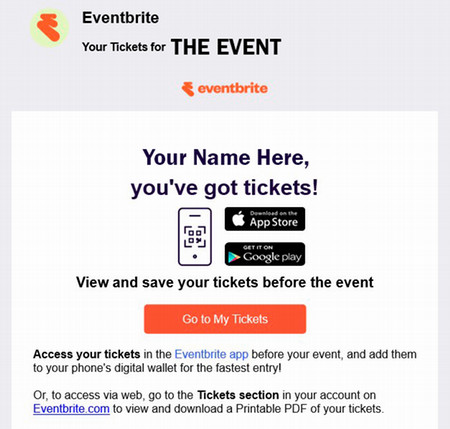
If you’ve never logged in to Eventbrite:
- Sign-in to Eventbrite and enter the email address associated with your tickets and select “Continue.”
- Check your email for a message from “noreply@event.eventbrite.com,” with the subject line “Finish setting up your account.”
- Open the email and select “Set a Password.”
- Enter your desired password and select “Update Password.”
- Accept the “Terms and Conditions.”
- Once you’ve verified your email address, you’ll be taken to “Orders” in your Eventbrite account, where you can access and manage your order.
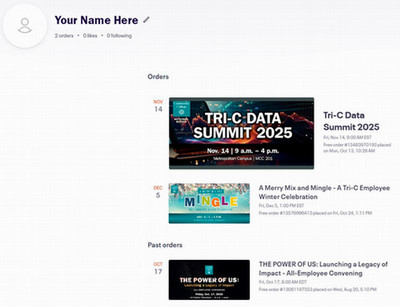
If your event requires a printed ticket:
- Either click the “Go to My Tickets" button in your “Order Confirmation” email or sign-in to Eventbrite.
- Select the event for which you need a printed ticket.
- Click "Download tickets" and a ticket PDF will be saved to your device. Open that PDF to print it out. Remember to bring the paper ticket to your event!