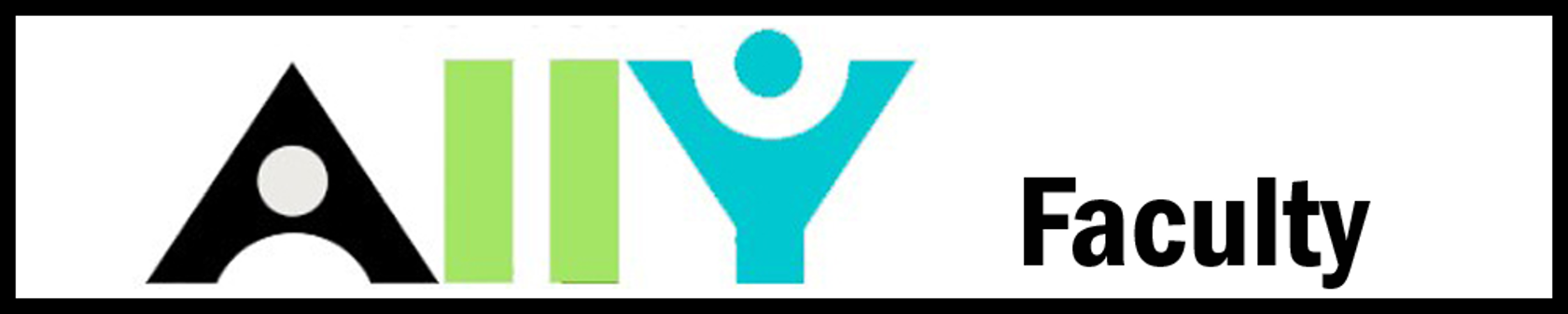Ally for Faculty

What is Ally?
Ally is an accessibility tool built into Tri-C’s Learning Management System (LMS). It helps faculty make course content more accessible and compliant with federal law and WCAG standards.
How Does Ally Help?
- Ally seamlessly integrates into the LMS
- Students receive immediate access to content in alternative formats that may be more suitable to their specific needs
- Faculty get tips and guidance to make lasting improvements to content accessibility in their courses
- Tri-C receives institutional data around the state of accessibility within the College

Ally Course Reports
Course reports can be accessed via the Course Tools option on the Brightspace menu bar.
- Only Instructors and Ally Administrators can see the reports
- Course reports provide an overall score based off of the Accessibility Scores given to each piece of course content
- Course reports show a broad portrait of accessibility: a high score does not guarantee perfect accessibility, but a low score can show where adjustments are needed
Ally’s accessibility checklist is based on WCAG 2.2 AA (Web Content Accessibility Guidelines), and is applied to the following course materials:
- Microsoft Word files
- Microsoft PowerPoint files
- PDF files
- OpenOffice/LibreOffice files
- HTML files
- Image files (JPG, JPEG, GIF, PNG, BMP, TIFF)
- WYSIWYG content (Brightspace specific files, modules, links, etc.)
Ally Score Icons
Ally accessibility scores range from Low to Perfect. Items scored less than 100 percent are given suggestions as to how to improve the accessibility of the file. Any score given by Ally is subjective and based on many different criteria. Every file should be checked to ensure the accuracy of accessibility and to ensure that each file is conveying the correct information and intended purpose. For example, is each image description conveying the correct context the instructor is using it in?
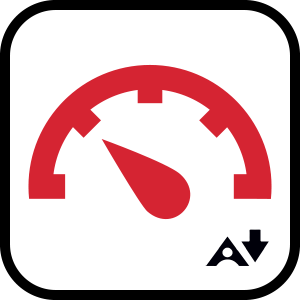 |
Low (0-33%): Needs attention as several accessibility issues have been identified. | 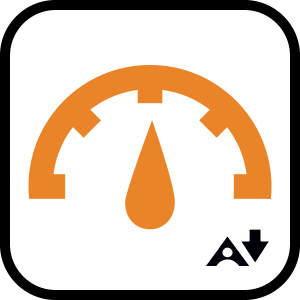 |
Medium (34-66%): File is somewhat accessible but still has issues that need addressed. |
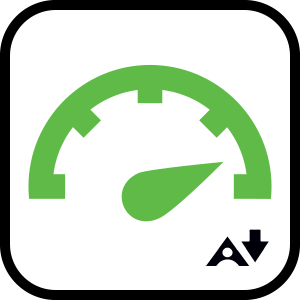 |
High (67-99%): File is mostly accessible but minor improvements are possible. | 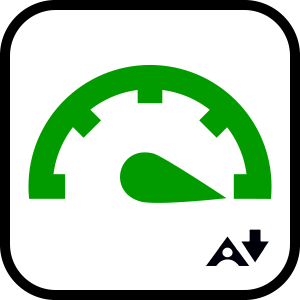 |
Perfect (100%): No issues detected, but improvements may be possible. |
Note: Ally scores are just a guide. Instructors still need to ensure content is accessible and understandable based on how they plan to use it in class. If a student has an accommodation, work with ID&LE, SAS, or the Digital Instructional Accessibility Specialist to meet their needs.
Ready to start making your course accessible?
- Use the Ally guide for Brightspace to begin improving your course accessibility
- Reach out to ID&LE for assistance as needed
- Contact the Digital Instructional Accessibility Specialist for specific questions about accessibility