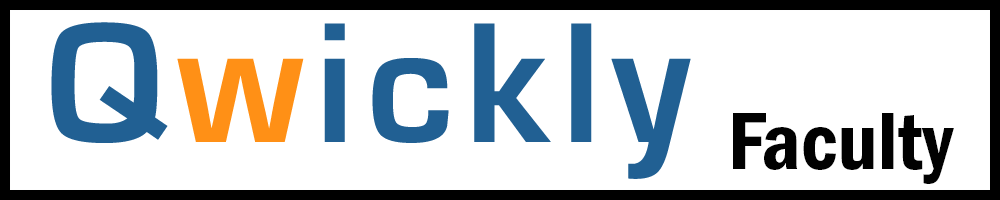Qwickly

Have you ever wanted to send an email/announcement or even add content or assignments to more than one course at the same time? Or have a response to a student’s question that students in several courses would benefit from hearing? Qwickly is the answer.
Qwickly Course Tools within Tri-C's learning management system increases the efficiency of communicating with members of courses and organizations as well as simplifies tasks that need to be done over multiple courses.

Using Qwickly is a quick way to reach out to participants in multiple courses at once. Instructors can:
- Send an email
- Post an announcement
- Create a course content item
- Create an assignment
- Send a text message to students (students will receive an email if they do not have a mobile phone number in their account)
Please note, that Qwickly is not intended for overall course design, but as a means to send information immediately to students in multiple courses at once.
Brightspace: To access Qwickly:
- Go to: Brightspace
- On the Brightspace home page, select “Qwickly Course Tools”
How to videos - Qwickly in Brightspace:
Qwickly How to Videos - once on the page select Qwickly Course Tools and Brightspace and Show All Videos. There are videos for: