In-class Student Engagement Tools
Looking for ways to increase student engagement in your course? This page contains helpful links to engagement tools that will help you keep your students engaged in class.
Kahoot!
 Description: Kahoot is a game-based educational classroom system. It allows teachers to create quizzes, discussions, and surveys in the form of an online game. Players/students play using their devices (smartphone or computer), while the game is displayed on a shared screen to unite the lesson.
Description: Kahoot is a game-based educational classroom system. It allows teachers to create quizzes, discussions, and surveys in the form of an online game. Players/students play using their devices (smartphone or computer), while the game is displayed on a shared screen to unite the lesson.
Why should faculty use it?
- Play and learn at the same time.
- A formative assessment tool that is fun.
- An instructor can download a spreadsheet of results from each game, with color-coded correct and incorrect answers.
- Enhanced engagement and gamification of learning content.
Video Introduction: How to Use Kahoot! In the Classroom by Tech in 2 in 2014
How faculty access software: Get Kahoot
User Guide: Kahoot Support
Accessibility: Inclusion and Accessibility policy
Contact:
For assistance with course design, teaching strategies, student engagement, and pedagogical implementation, contact the Instructional Designers.
For assistance with educational technology implementation, student engagement, and best practices for teaching with technology, contact the Instructional Technologists.
For assistance with developing course materials, multimedia, and interactive learning objects, contact the Instructional Support Specialists.
Plickers
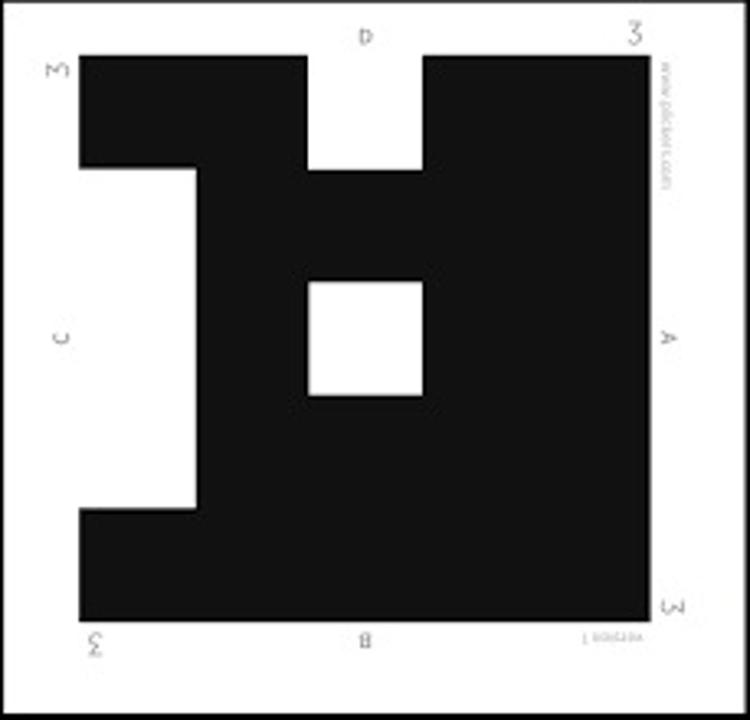
Description: Plickers is an application that scans student answers and automatically processes them. Students are answering by raising pieces of paper with bar codes assigned to them.
Why should faculty use it?
- Informal assessment, pre-assessment.
- Review of the materials learned in class.
- Checking attendance.
- Polls or class surveys
Video Introduction: How to Use Plickers in the Classroom by Tech in 2 published on Oct 15, 2014
How faculty access software: Plickers
User Guide: Plickers help site
Contact:
For assistance with course design, teaching strategies, student engagement, and pedagogical implementation, contact the Instructional Designers.
For assistance with educational technology implementation, student engagement, and best practices for teaching with technology, contact the Instructional Technologists.
Thumball
 Description: Thumball is soft, stuffed, soccer-style ball used as an educational toy, training tool, conversation starter, icebreaker game, speech/language material, social skills game, team building, plus much more.
Description: Thumball is soft, stuffed, soccer-style ball used as an educational toy, training tool, conversation starter, icebreaker game, speech/language material, social skills game, team building, plus much more.
Why should faculty use it?
- Thumball is a useful tool for student "active" engagement
- Faculty can throw the ball to a particular student, whatever number their right thumb is on they answer the question assigned to the number, the student then tosses it to another student
- Gets students talking using "non-threatening" questions at the start of the semester.
How faculty access: Both the CLE at the East campus and the West campus have Thumballs that can be borrowed (with suggested icebreaker questions).
Contact:
For assistance with course design, teaching strategies, student engagement, and pedagogical implementation, contact the Instructional Designers.
WheelDecide
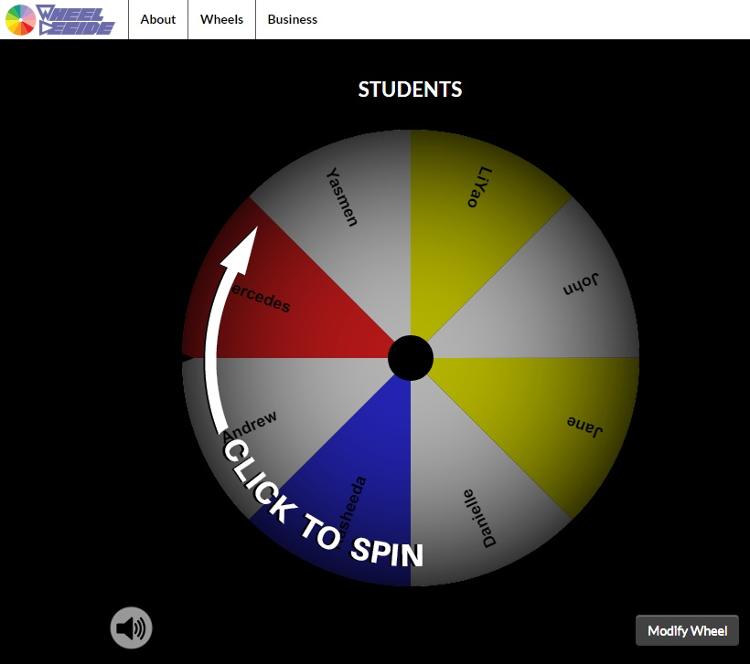 Description: WheelDecide is a free online spinning wheel. Set your own custom choices and then spin the wheel to make a random section. you can add student names or activities you want to choose from.
Description: WheelDecide is a free online spinning wheel. Set your own custom choices and then spin the wheel to make a random section. you can add student names or activities you want to choose from.
Why should faculty use it? It is a free way to arbitrarily select students to call on or to arbitrarily select activities to complete during class.
How faculty access: WheelDecide
User Guide: Wheel Decide User Guide
Contact:
For assistance with educational technology implementation, student engagement, and best practices for teaching with technology, contact the Instructional Technologists.
Nearpod
 Description: Nearpod lets you create interactive slides, videos, and create gamification activities.
Description: Nearpod lets you create interactive slides, videos, and create gamification activities.
Why should faculty use it?
- Formative assessments
- Higher student engagement
- Fun, interactive activities
How faculty access: Nearpod
Contact:
For assistance with course design, teaching strategies, student engagement, and pedagogical implementation, contact the Instructional Designers.
For assistance with educational technology implementation, student engagement, and best practices for teaching with technology, contact the Instructional Technologists.
For assistance with developing course materials, multimedia, and interactive learning objects, contact the Instructional Support Specialists.
