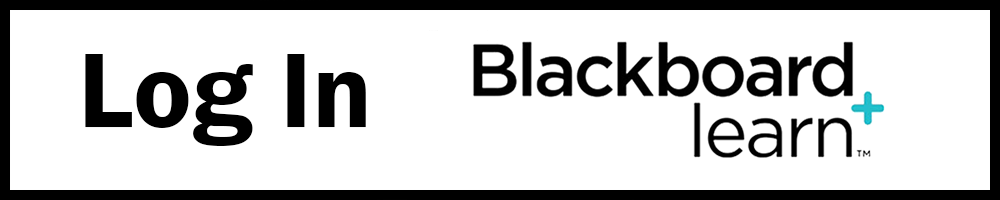Blackboard Learn: Course Site Request

Blackboard Learn is Tri-C’s online course management system for online, blended, and on-campus courses. To include a Blackboard Learn course site with your CRN-based course and copy course material from a previous Blackboard Learn course site, follow the instructions listed on LTI.

Request Blackboard Learn Course Site
As a best practice, create your site (CRN or Sandbox) using the New Course Site Template as your source and then copy course content from a previous course using the instructions below. Starting with the new course site template and copying needed materials from previous semesters can be accomplished in two steps:
Step 1: Request CRN site with the New Course Template:
- Go to: Blackboard Course Site Request
- Log in using your s number and Tri-C Password
- Select button at “CRN-Based Course Site” (see Image 1), then select “Next”
- Select the button at your course, then select “Next”
- For the source site, select the button at “New Course Site Template” (see Image 2), then select “Next”
- Don’t add anything to “Publisher Content (Optional)”, select “Next”
- Review the information, then select “Finish”
- You will receive an email notification that the request is being processed and then another once the process has been completed.
- You will then see your course in the Upcoming section at the Courses tab in Blackboard.
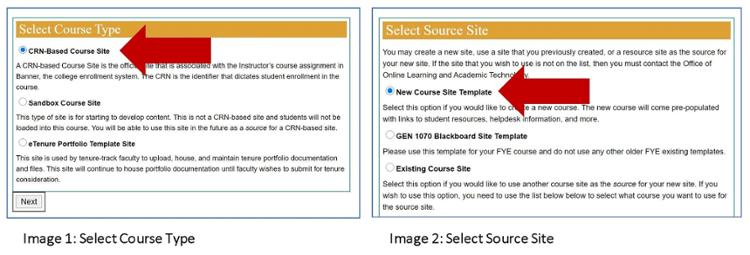
Step 2: Use the Course Copy process noted below to copy desired content, tools and assessments from a previous course, then update the syllabus, due dates, course content and tool links for the new semester.
The Course Copy Process
Watch the video below or read the document "Best Way to Copy Content".
Benefits to the Course Copy Process:
- ADA accessible site
- Consistent navigation with other college courses for student usability and success
- Information content folder
- Placeholders for syllabus and instructor information
- How-to training video links included for students and faculty
- Student Online Learning Videos for students
- Blackboard, Mediasite, Webex, and ProctorU videos for faculty
- Course Content folder available to organize all content as best fits your teaching style and discipline
- Embedded Librarian Discussion Board available for faculty to opt into
- Tools area with links to web-conferencing, communication, My Grades, ProctorU and publisher content
- Streamlined Blackboard content and storage making the site efficient and fast
- Course Copy Process eliminates unwanted issues documented at Tri-C in rolled-over courses:
- Content previously deleted from folders remaining stored in Content Collection
- Logs of every previous student interaction and due dates generating false past due notifications
- Discussion posts appearing from previous semester in Discussion Boards
- Grade Center columns showing from previous semester in My Grades student view