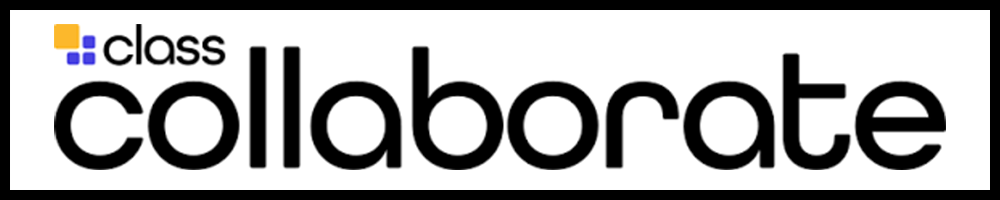Class (Blackboard) Collaborate Ultra
Blackboard Collaborate Ultra has been purchased by Class.com, it is now called Class Collaborate Ultra.

Integrated into the Blackboard Learn learning management system (LMS) and accessed directly from a Blackboard Learn course site, Class Collaborate Ultra is an online meeting solution that can be used to communicate via audio, video, chat, and document/screen sharing. Class Collaborate Ultra allows collaboration virtually on computers and mobile devices in real time.
Class Collaborate Ultra can be accessed from within a Blackboard Learn course site through the “Tool” tab and links to the tool can be added within course content areas.
The Blackboard Collaborate User Interface Tour video shows you Class Collaborate Ultra in action. This is a good video to share with students.

Access Class Collaborate Ultra within Blackboard Learn
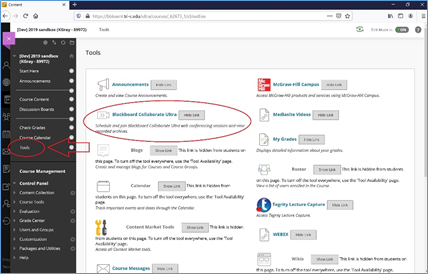
- Select “Tools” on the left navigation pane
- Select the title “Class Collaborate Ultra”
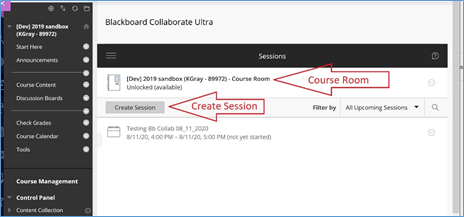 Course Room: Instructors can include in each Course its own Course Room; a synchronous meeting room that can be used for synchronous online meetings and students can access the room with or without the instructor at any time for collaboration and study groups.
Course Room: Instructors can include in each Course its own Course Room; a synchronous meeting room that can be used for synchronous online meetings and students can access the room with or without the instructor at any time for collaboration and study groups.
Create Session: Instructors can create a scheduled synchronous online meeting by selecting “Create Session”
Add Class Collaborate Ultra Access to a Content Area
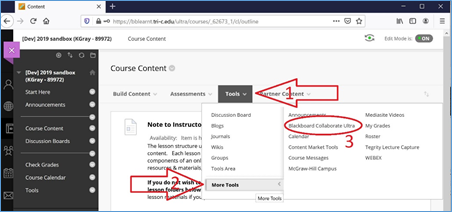 For student ease of access to a synchronous session, an effective practice would be for instructors to add a link to Class Collaborate Ultra in each Course Content Lesson. Class Collaborate Ultra is a Blackboard Learn tool. For instructors to link to the tool from within a course content area:
For student ease of access to a synchronous session, an effective practice would be for instructors to add a link to Class Collaborate Ultra in each Course Content Lesson. Class Collaborate Ultra is a Blackboard Learn tool. For instructors to link to the tool from within a course content area:
Go to the content area where the link is to be added.
- Select “Tools”
- Select “More Tools”
- Select “Class Collaborate Ultra”
Help Pages for Specific Functions
- Get Started with Class Collaborate Ultra for Participants (Students)
- Class Collaborate Ultra Help for Moderators (Instructors)
- Schedule Sessions
- Moderate Sessions
- Share Content
- Audio and Video
- Chat
- Breakout Groups
- Polls
- Manage Attendees
- Recordings
- Class Collaborate Ultra in the Blackboard App
Student Class Collaborate Ultra Tutorial Videos
Students: Is your instructor using Class Collaborate Ultra for synchronous online course times or online office hours? Go to Student Online Learning Tutorials and search using the key word “Collaborate” to see a variety of Blackboard Collaborate Ultra tutorial videos for students.
Faculty: You can link individual Class Collaborate Ultra tutorial videos for students in your Blackboard course sites. Go to Student Online Learning Tutorials and search using the key word “Collaborate”. Select the URL of the video(s) you would like to share with your students and add the links to your Blackboard course site.
Student Class Collaborate Ultra tutorial videos include but are not limited to:
- Class Collaborate: The Basics for Students
- Class Collaborate: How To Attend a Live Class Meeting
- Tips for Participating in a Web Conference
Class Collaborate Ultra Known Issues
- Browser Options: It is suggested to use Chrome when moderating a Class Collaborate Ultra session. Firefox will have less share functionality.
- Firewalls: Firewalls, especially on computers owned by schools, may block Class Collaborate Ultra.