Office 365 and Google Tools for Education
On this page:
Microsoft Office 365
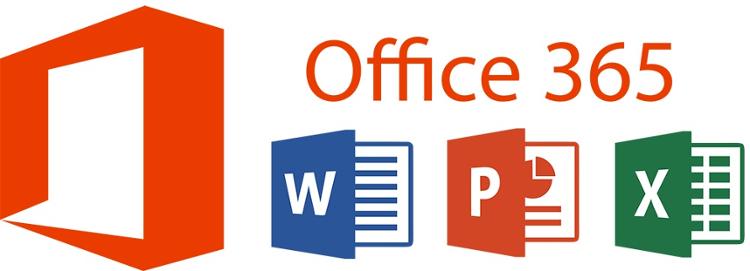
Description - Office 365 is a Microsoft cloud platform that provides services such as Outlook, Office applications, OneNote and OneDrive. In addition to 50GB for email, your Office 365 features include a 1TB OneDrive for documents, and the ability to install Microsoft Office ProPlus on personal computers if you use your Tri-C account.
Why faculty should use it: Office 365 is Tri-C's cloud computing platform and includes real-time collaboration and allows access to your documents and files from any computer with internet access. Products include Word, Excel, and PowerPoint, plus products unique to Office 365.
More information: What is Office 365?
How faculty access software: Select the Office 365 icon on the home page of my Tri-C space
Basic User Guide: Office 365 Faculty User Guide
Accessibility Statement Link: An inclusive Office 365
See below for additional information on some products unique to Office 365.
OneDrive
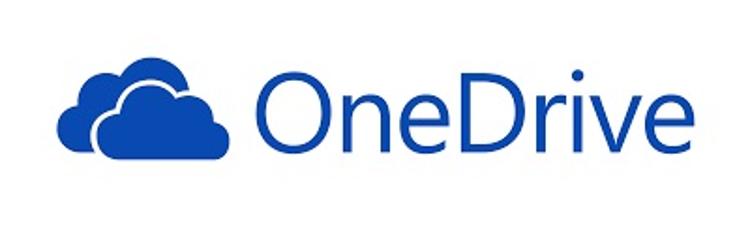 Description: OneDrive is the place to store your created documents and files in the cloud for easy access. Create folders to group together and organize documents, PowerPoints, etc.
Description: OneDrive is the place to store your created documents and files in the cloud for easy access. Create folders to group together and organize documents, PowerPoints, etc.
Why should faculty use it?
One Drive is excellent for organizing and accessing all of your files and documents so that you can access them from any computer that has internet access. You can then share and collaborate on files and folders within OneDrive.
Video Introduction: Overview
How faculty access software: Select Office 365, or select the Employee Email icon on the my Tri-C space homepage and select the 9 dot App launcher (typically top left corner), then select OneDrive
User Guide: OneDrive help center
OneNote
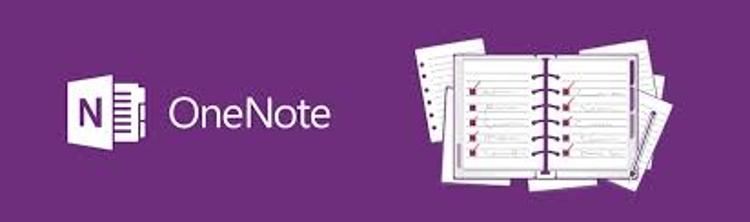 Description: OneNote is excellent for multi-user collaboration. Notes can be handwritten or typed, can include drawings, screen clippings, and audio commentaries. Notes can be shared with other OneNote users.
Description: OneNote is excellent for multi-user collaboration. Notes can be handwritten or typed, can include drawings, screen clippings, and audio commentaries. Notes can be shared with other OneNote users.
Why should faculty use it?
- OneNote is a great tool for students to use to collaborate on notetaking or other shared collaborations
- OneNote can be used as a shared whiteboard for instructors to share with students
Video Introduction: Microsoft OneNote Getting Started guide
How faculty access software: Select Office 365, or select Employee Email icon on the my Tri-C space homepage, select the 9 dot App launcher (typically top left corner), then select OneNote
User Guide: OneNote help center
Google for Education
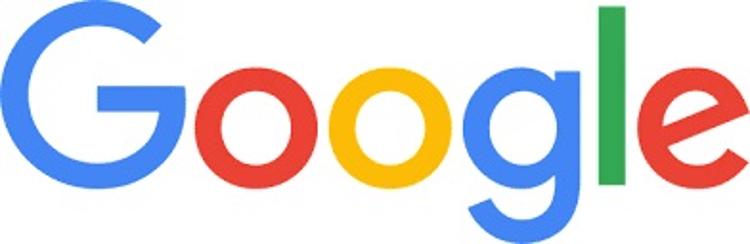 Description: Google has many products that are available for free for use in an educational environment. The tools work well for collaboration, storing, and searching.
Description: Google has many products that are available for free for use in an educational environment. The tools work well for collaboration, storing, and searching.
Why should faculty use it? Google's many applications are perfect for educational purposes. From Google search to Google Drive, Google Sites and much more, access is available from any computer with internet access and each type of file or application can be used as a collaboration tool in real-time. To author a file or document you need a Google account, but invited collaborators do not.
Applications: View the full list of Google Applications
Create an account: Create your Google Account
Accessibility Statement Link: Our Approach to Accessibility
Google Docs
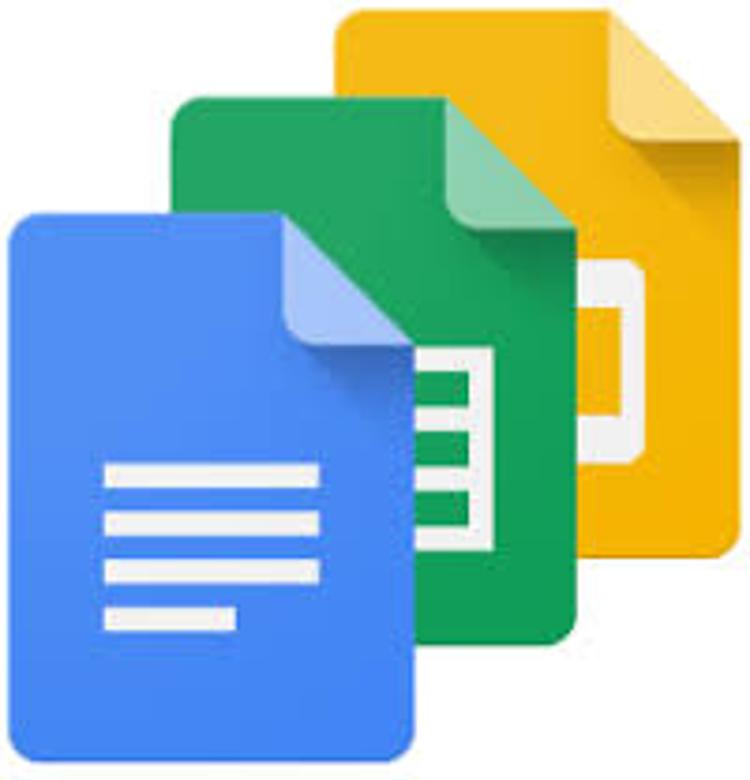 Description - Google Docs is a free Web-based application in which documents and spreadsheets can be created, edited and stored online. Files can be accessed from any computer with an Internet connection and a full-featured Web browser.
Description - Google Docs is a free Web-based application in which documents and spreadsheets can be created, edited and stored online. Files can be accessed from any computer with an Internet connection and a full-featured Web browser.
Why should faculty use it? Google Docs is the ideal tool for collaborators to create content in one single document without any collaborator overwriting each other’s input. Google Docs saves all input simultaneously. If documents are created by the instructor, student groups can work on collaborative projects asynchronously allowing faculty to see their work.
Video Introduction: Introducing a new Google Docs
How faculty access software: Google Docs The creator of the document must have a google account, but other collaborators do not. Google Docs can also be accessed from Google Drive
User Guide: Docs training and help
Google Drive
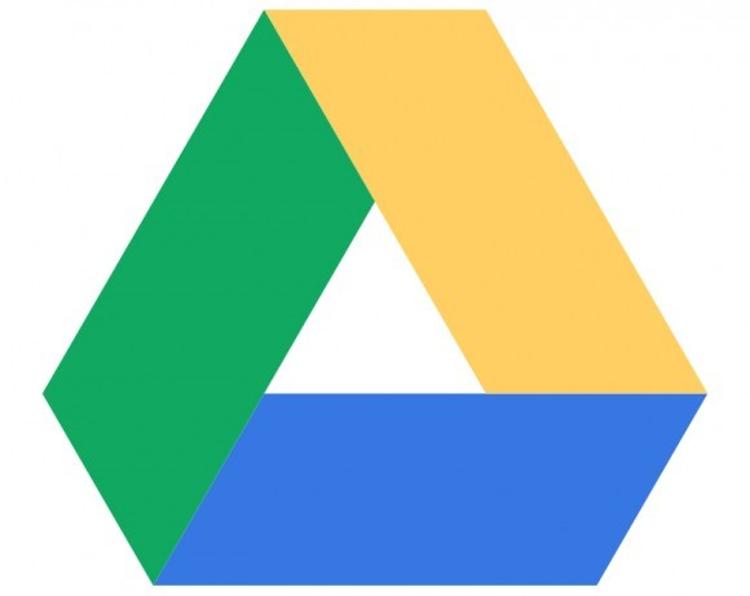 Description: Google Drive is free cloud-based storage included with a Google account. Google Drive offers up to 15GB free. Additional storage is available with purchase for an annual or monthly fee.
Description: Google Drive is free cloud-based storage included with a Google account. Google Drive offers up to 15GB free. Additional storage is available with purchase for an annual or monthly fee.
Why should faculty use it? Google Drive is ideal to store files securely as well as accessing and modifying files from any device. Additionally, students can upload or download documents within a shared Google Drive. This will allow students to work on collaborative projects allowing faculty to see their work and also allow the instructor to electronically distribute handouts to their students.
Video Introduction: Meet the new Google Drive
How faculty access software: Google Drive
User Guide: How to use Google Drive
Google Forms
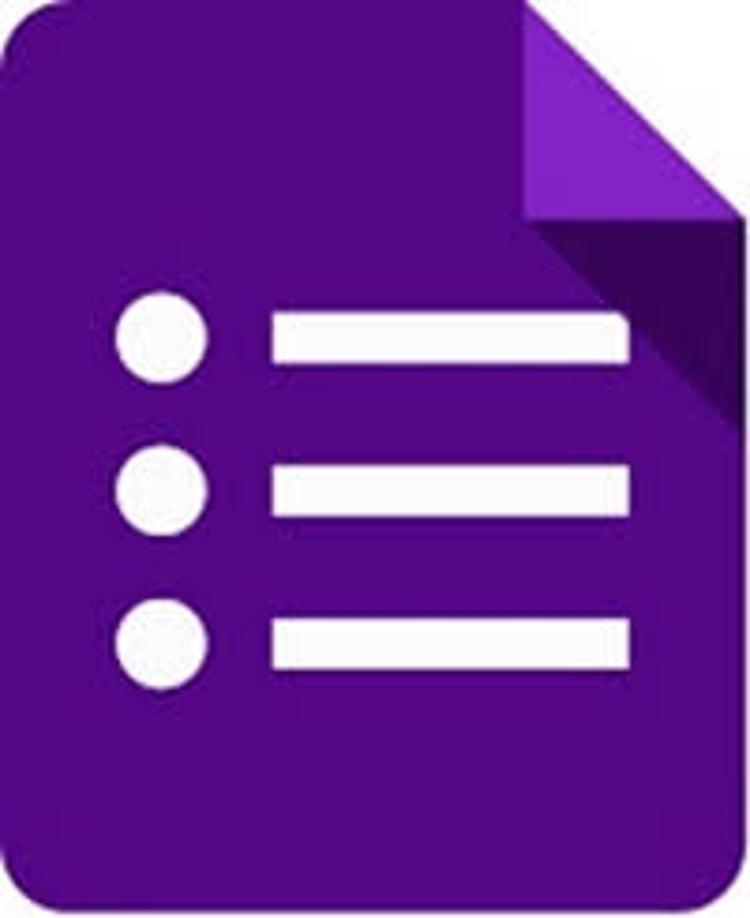
Description: Create a new survey on your own or with others at the same time. Choose from a variety of survey types and analyze results in Google Forms
Why should faculty use it? Google Forms can be used to survey students or peers, perhaps to check in with students to quickly gauge the learning progress of a newly introduced concept or to simply get to learn students’ learning styles.
Video Introduction:
- Google Forms: An Introduction from Rick Bray published on Apr 13, 2016
- Google Forms a teacher/student connection
How faculty access software: Google Forms The creator of the form must have a google account, but other collaborators do not. You can also access through Google Drive
User Guide: How to use Google Forms
Google Search
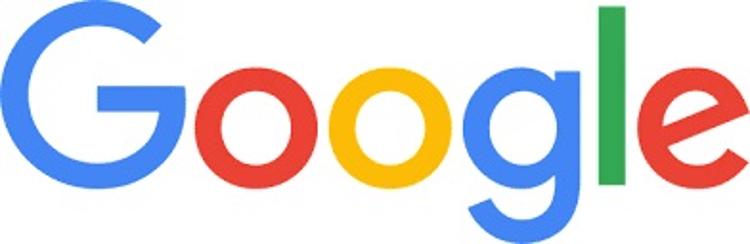
Description: If you want to know how many miles is the distance from the moon to the sun or if you want to know if it is raining in Beijing, Google Search is the one-stop source to get an answer to any inquiry or to find the sources for additional information. Google Search offers an opportunity to search the web for infinite information, to quickly find a news article for breaking news, find an image to add to a document, find endless videos on a step-by-step process.
Why should faculty use it? Tri-C faculty can use Google Search inside the classroom to quickly clarify a point presented in class or outside the classroom while preparing for class.
Video Introduction: Google Search Features
How faculty access software: Google Search
Users do not need to have a Google Account to take advantage of Google Search, however, to have a search history to which you may wish to revisit, log in to your Google account.
User Guide: How to search on Google
Google Sheets
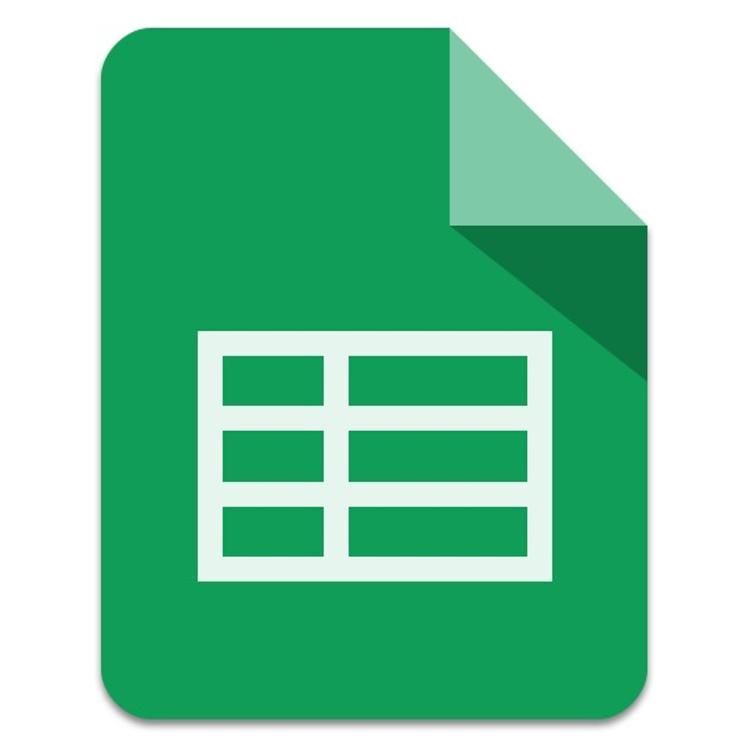 Description: Google Sheets is an online spreadsheet app that lets you create and format spreadsheets and simultaneously work with other people. Google Sheets can import or convert any type of spreadsheet file i.e. Excel, *.txt, etc. Google Sheets can also perform data calculations and create charts and graphs from entered data.
Description: Google Sheets is an online spreadsheet app that lets you create and format spreadsheets and simultaneously work with other people. Google Sheets can import or convert any type of spreadsheet file i.e. Excel, *.txt, etc. Google Sheets can also perform data calculations and create charts and graphs from entered data.
Why should faculty use it? Google Sheets allows Tri-C Faculty or students to work collaboratively on a data-intense document while sharing various skillsets in producing an informative document.
Video Introduction: Meet the new Google Sheets
How faculty access software: Google Sheets or access through Google Drive. The creator of the document must have a google account, but other collaborators do not.
User Guide: How to use Google Sheets
Google Slides
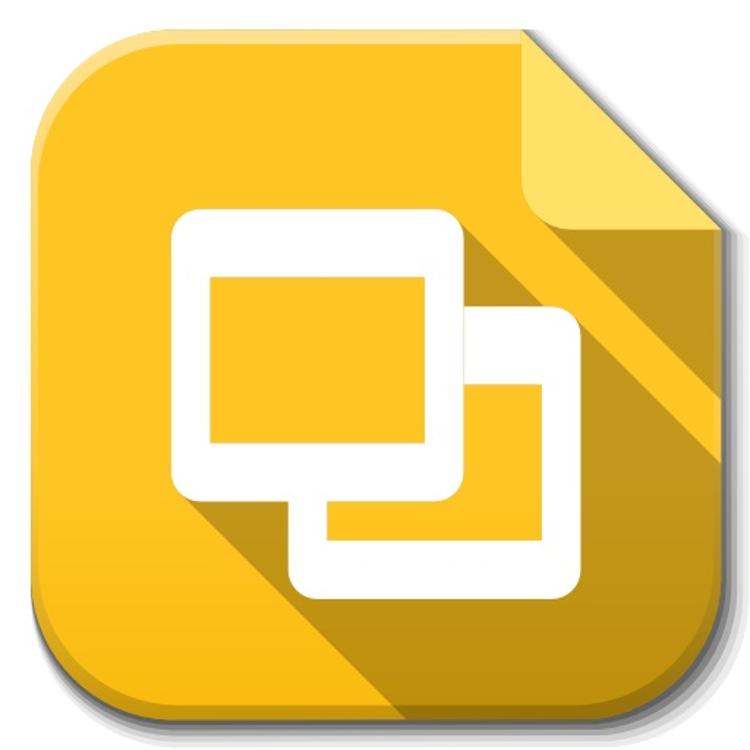 Description: You can create, share and collaborate on presentations with others
Description: You can create, share and collaborate on presentations with others
Why should faculty use it?
Video Introduction: Meet the new Google Drive
How faculty access software: Google Slides or access through Google Drive. The creator of the document must have a google account, but other collaborators do not.
User Guide: Get started with Google Slides
